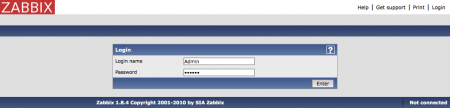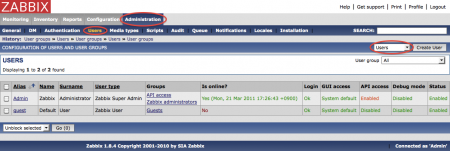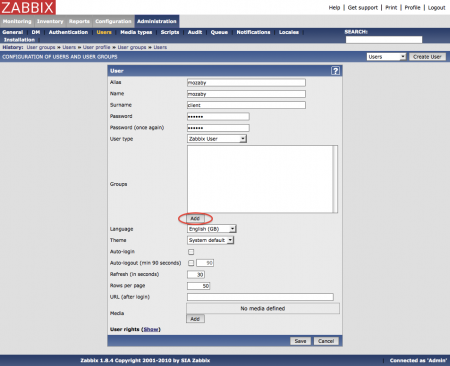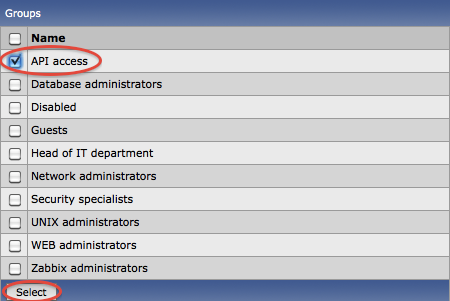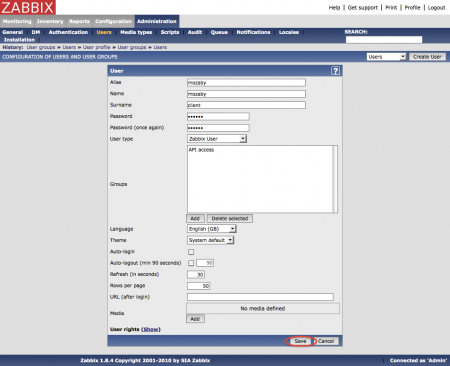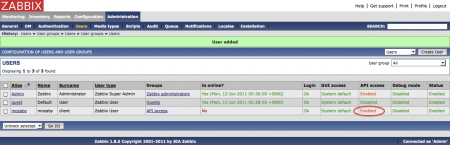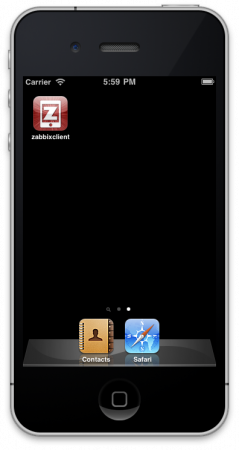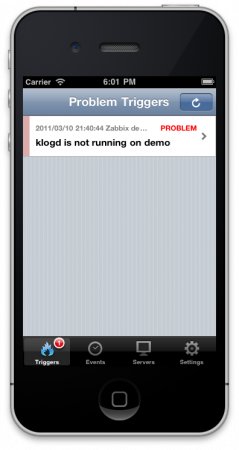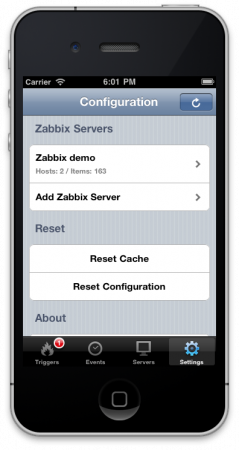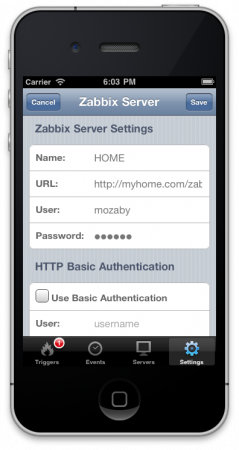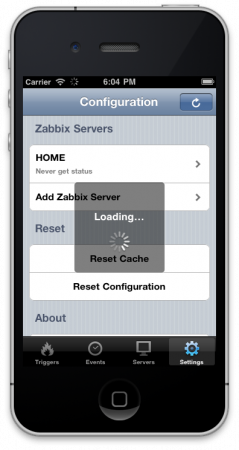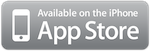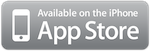1. Zabbix web interface cofiguration
1-1. Log in to Zabbix web interface
Log in to Zabbix web interface with account who has “Super Admin” authority.
1-2. User configuration
Click [Administrator] – [Users], and select “User”.
Select or create user account who use in mozaby.
Click “Add” on Group section on Configuration of User screen.
Check “API Access” on user group selection, and click “Select” button. If the account has “Zabbix User” authority, it is neccesary to check user group(s) which have read authority to host group as well.
Click “Save”.
Confirm changed or added user’s “API access” column is “Enabled”.
2. Mozaby configuration
2-1. Start Mozaby
Tap Mozaby application icon
If there is not any configured Zabbix Server, Mozaby uses demo Zabbix server.
2-2. Add your Zabbix server
Tap “Settings” on tab bar.
Tap “Add Zabbix Server”
Click “Save” button on title bar
2-3. Reload
Tap reload button on title bar